FAQ
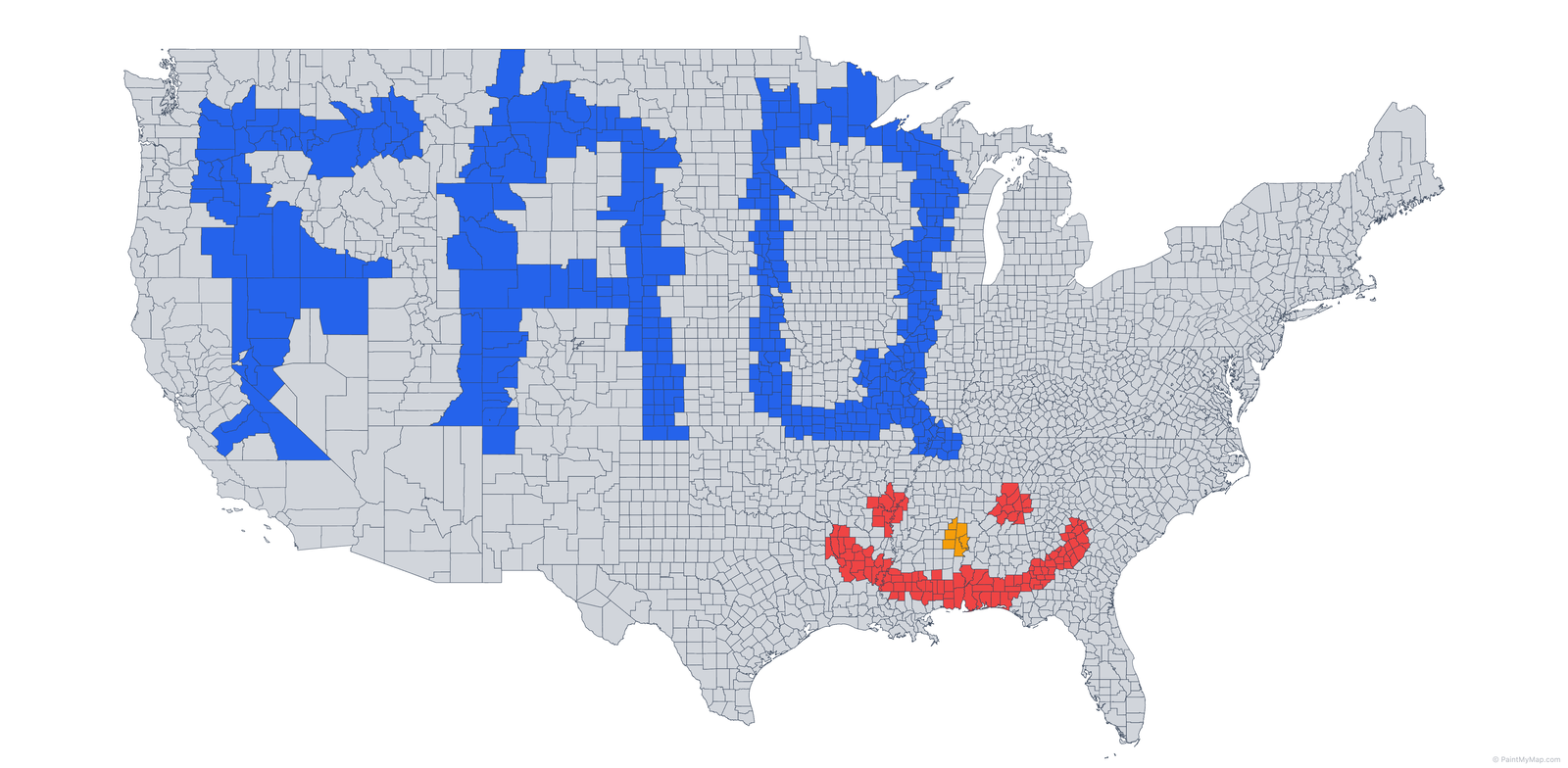
What projections are best?
For general world maps, Natural Earth 1, Winkel Tripel, and Robinson are popular choices. Try a few and pick what fits your story.
Do I need an account?
No. You can create and export maps without signing in.
Can I use my own data?
Yes. Upload GeoJSON, TopoJSON, Shapefiles, KML, or CSV files from the toolbar to render your own regions. Let us know if you're missing a format. For conversions to GeoJSON, see https://guesswhereyouare.com/guide/maps/.
Can I import custom SVG graphics?
Yes. Click the SVG (Import / Place) toolbar button (next to Shapes) to open the SVG Library dialog. Paste raw SVG markup or choose .svg files; the app sanitizes them (removing scripts, event handlers, foreignObject) and then you click Place and drag to position/scale. They behave like advanced shapes you can move, rotate, resize, duplicate, and delete.
What shapes / annotations are supported?
Line, Arrow, Rectangle, Rounded Rectangle, Circle, Comment, Comment Box, Callout, plus imported SVGs. All can include text (font, size, color, shadow) and optional fill/pattern. (Callout = box + arrow tail; Comment = rounded bubble; Comment Box = rectangular bubble.)
How does Map Editor Mode differ from normal painting?
Painting assigns legend colors to existing features. Map Editor Mode lets you physically move, rotate, resize, or delete the underlying geographic features for custom layouts or educational comparisons. Turn it off for better performance once you're done editing.
Are feature transformations geographically accurate?
No. Moving/resizing in Map Editor Mode doesn’t compensate for projection distortion. Greenland dragged over Africa in Mercator appears oversized. For true‑size comparisons use specialized tools (e.g. GuessWhereYouAre true size tool) then re‑import adjusted GeoJSON.
Can I save and resume later?
Use Export/Import state to save a JSON of your session and load it back anytime. There is also autosave.
What formats can I export?
PNG, JPG, SVG, PDF, and Vector PDF (preview). Standard PDF embeds a high‑resolution image that matches what you see. Vector PDF (preview) preserves vector shapes/text where possible for professional editing.
PDF vs Vector PDF — what's the difference?
- PDF: Fast and faithful—produces a high‑resolution raster image inside a PDF, great for sharing/printing as‑is.
- Vector PDF (preview): Keeps regions, legend, and text as vectors where possible, better for editing in Illustrator/Affinity/Inkscape. Some complex effects/patterns may be rasterized.
How do I get the best print quality?
Export as PDF with high resolution settings (300+ DPI). Use vector elements where possible and check your printer's color profile.
Can I automate exports?
Currently, exports are manual.
How do I add precise label anchors to my own data?
Include label_node_lat and label_node_lng numeric properties on each feature (latitude/longitude in WGS84). If absent, PaintMyMap computes a centroid which may be off for complex shapes.
Why are some interactions slower with huge datasets?
Large feature counts increase hit‑testing and label layout cost. Tips:
- Disable Map Editor Mode when not transforming features.
- Hide labels until final layout.
- Use Preview mode to verify output without editor overhead.
Do transformations persist in exports?
Yes. Exported project JSON stores feature transforms (translate/rotate/scale) so reloading restores your layout exactly.
Next Steps
Now that you know how to export and share your maps, you're ready to create amazing visualizations! Here are some ideas to get you started:
- Data Visualization: Create choropleth maps with your data
- Travel Maps: Highlight places you've visited
- Educational Content: Make maps for presentations or reports
- Creative Projects: Design fictional or artistic maps
Get Help
- Community: Join our Discord or Reddit
- Documentation: Check our About page for more features
- Feedback: We love hearing from users - share your maps and suggestions!
Ready to create your first map? Start painting now.